How to Use PuTTY SSH with cPanel
SSH stands for Secure Shell or Secure Socket Shell. When a user or an administrator wants to share data with another system/server via an unsecured network, they use the SSH protocol so that their communication session and data transfer remain safe and protected from external malicious elements.
In other words, SSH is used to make the data exchange over an unsecured network…secure.
Now, let’s come back to the topic of our post, and that is how to use PuTTY SSH with cPanel.
You need to know how to use PuTTY SSH with cPanel whenever you need to access the server directly (for example, to access the command line and run scripts). You need to make sure that your communication session is secure and safe. If you were to access your server without taking the measures to secure the connection first, you would risk having your data stolen by malicious entities.
Consider the example of an operating surgeon. When an operation involves opening up some part of the body, the surrounding area must be sterilized first. The operation room is isolated, and all the surgical instruments are thoroughly cleansed. Why? Because the procedure is sensitive, any sort of contamination in the environment could prove harmful.
So that’s pretty much what you’re doing when you’re using the PuTTY SSH client to secure your connection with your server; ‘sterilizing’ and protecting the data exchange to avoid any type of malicious contamination.
What is the PuTTY SSH Client?
In computing, you get protocols and clients. The protocol alone is pretty much a set of rules or a modus operandi using which any process has to be done or completed. However, the client is what actually gives the protocol a usable interface.
Take FTP, for example. The File Transfer Protocol is used by two systems when they want to exchange files between themselves. Now, a user cannot just go ahead and directly use the FTP. It’s just a protocol, viz., a set of rules. They will have to use a client that makes use of the protocol for them.
In light of the above explanation, the PuTTY SSH client is one such software or application that allows users to use the SSH protocol.
How to use PuTTY SSH with cPanel
Now, let’s look at how you can use PuTTY SSH using cPanel. To follow along with this tutorial, you will need your login details for cPanel. You will also need the IP address for a hosting account (or server) that allows SSH connections.
1. Install PuTTY
The first step in this process is to download and install PuTTY on your device. If you already have it, go ahead and launch it. If you don’t, click on this link.
2. Launch and enter details
Once the application has been installed, open it up. This is the screen you should see now:
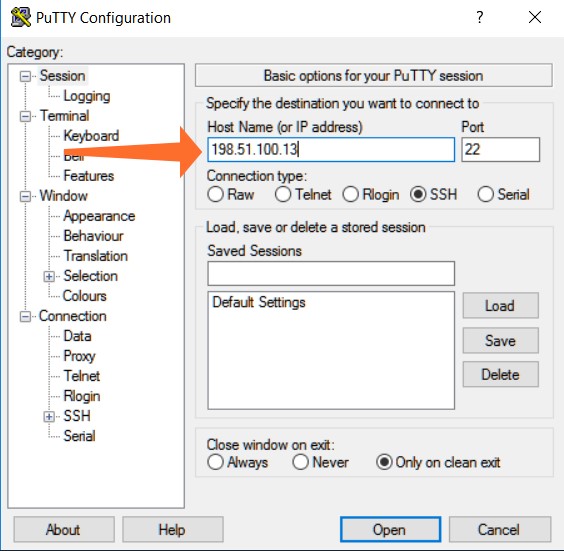
In the field at the top, enter the IP address for your hosting account. Remember to choose an account that allows SSH connections.
The field adjacent to this one is where you need to enter the port. By default, it will be set to 22, and that is what you will have as well (under normal circumstances). You should mess with this field only if your hosting provider has specifically made a change to the port.
Underneath that, the connection type should be set to ‘SSH’.
Once you’re done, click on the ‘Open’ button at the bottom.
3. Enter log in details in the terminal emulator
After clicking on the ‘Open’ button, the terminal emulator will open up. This is what you should see at this point:
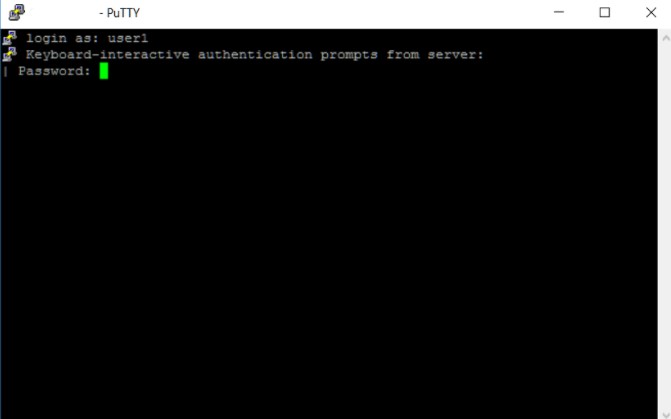
Here, enter your cPanel username and press enter. Then enter your password.
Once you’ve completed the above steps, the server will validate your request, and a command prompt will appear. Now, you can access the command-line tools offered by Linux, run scripts, etc.
Conclusion
The SSH protocol is necessary when you have to access your server directly using cPanel. While you won’t normally and frequently need to go to the server level to make changes, this could happen occasionally.
Under usual circumstances, you’ll be fine using cPanel and WHM to manage your server and hosting accounts. But if you ever need to work on the command line, just follow the above steps, and you’ll be good to go.

