How to Use phpMyAdmin in cPanel
In this article, we’ll cover the steps needed to access and use your phpMyAdmin. PHPMyAdmin is a management tool for MySQL databases and lets you manage and manipulate data within your databases on your hosting.
In this article, we’ll cover the steps needed to access and use your phpMyAdmin. PHPMyAdmin is a management tool for MySQL databases and lets you manage and manipulate data within your databases on your hosting. For example, WordPress stores posts, pages and user data within a MySQL database.
To access PHPMyAdmin, login into your cPanel account and look for the ‘PHPMyAdmin’ icon (or use the search bar in the top right-hand corner).
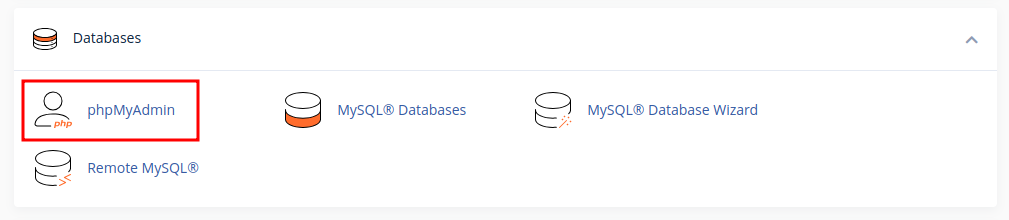 Once you have clicked on that, a new tab will open – this is the PHP MyAdmin interface. On the left-hand side(1), you’ll see a list of your databases under the cPanel account. If you do not have any databases, nothing will be listed here.
Once you have clicked on that, a new tab will open – this is the PHP MyAdmin interface. On the left-hand side(1), you’ll see a list of your databases under the cPanel account. If you do not have any databases, nothing will be listed here.
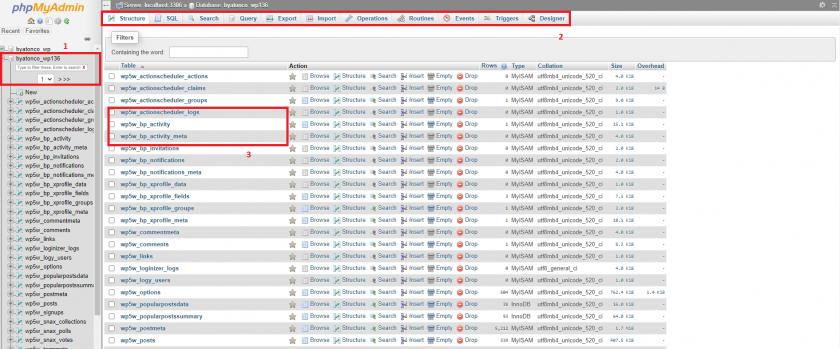
(2)At the top of the bar you will see the database you are currently in, and the actions you can take within this database (ex. SQL query, Search, Export database, Import database, etc).
Finally, you can see the tables listed (3) . You can expand a table by clicking on it and you will see the contents.
We don’t recommend working directly in the database unless no other choice left, if you have any further questions about how to use phpMyAdmin please contact us for assistance.

