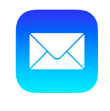How to Setup Email Accounts (Webmail) on iPhone
- From the Home screen, choose Settings.
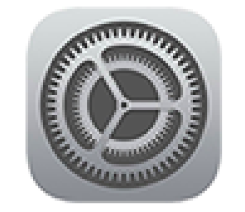
- Next, tap Passwords & Accounts.
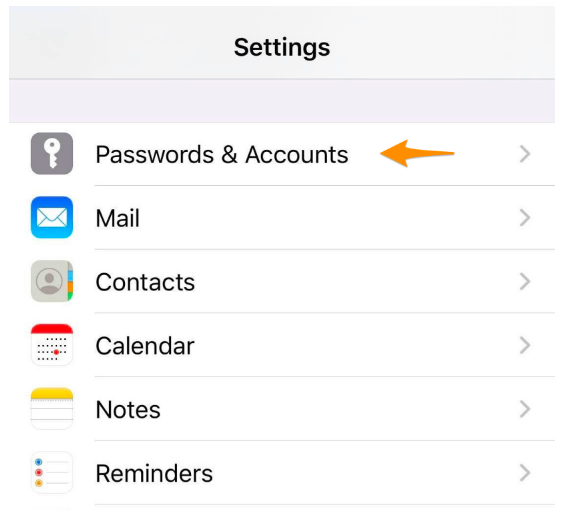
- In the Passwords & Accounts section, select Add Account.

- Choose Other.
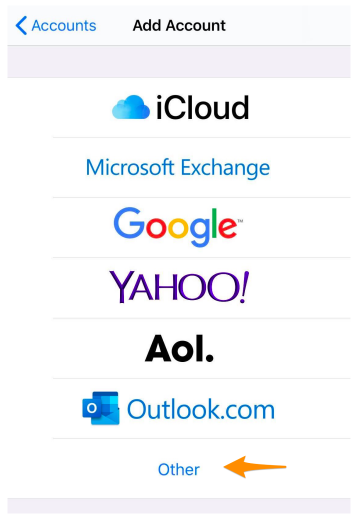
- Select Add Mail Account.
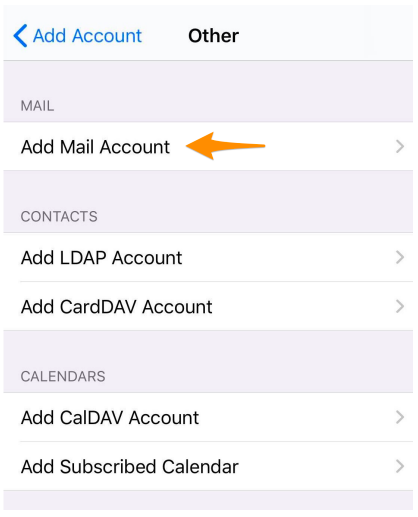
- Enter your Account Information. Then tap Next.
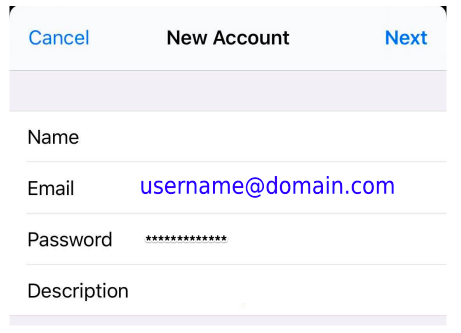
a. Name: Your user’s first and last name.
b. Email: Your full email address (username@domain.com).
c. Password: Your email user’s password.
d. Description: A personal description (this does not have a functional effect on your email).
- You will be prompted to enter further Account Information. Then tap Next. Although entering some of this information may seem redundant, you will want to ensure all sections are fully completed in order to ensure the email is added successfully.

a. Ensure IMAP is selected at the top.
b. Name: Your user’s first and last name.
c. Email: Your full email address (username@domain.com).
d. Description: A personal description.
e. INCOMING MAIL SERVER:
i. Host Name: mail.domain.com.
ii. User Name: Your full email address (username@domain.com).
iii. Password: Your email user’s password.
f. OUTGOING MAIL SERVER:
i. Host Name: mail.domain.com.
ii. User Name: Your full email address (username@domain.com).
iii. Password: Your email user’s password.
- Ensure that the Mail option is selected. You can also choose to sync Notes as well to your email user. Then click Save.
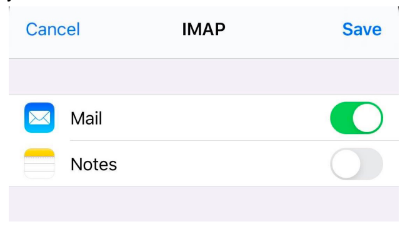
- That’s it! Your email account should be successfully added at this time. You can check your email through the Mail app on your iPhone.
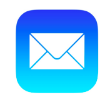
How to Set Up Email On iPhone with IOS 14 and Newer
- From the Home screen, choose Settings.
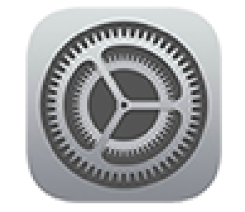
- Next, tap Mail.
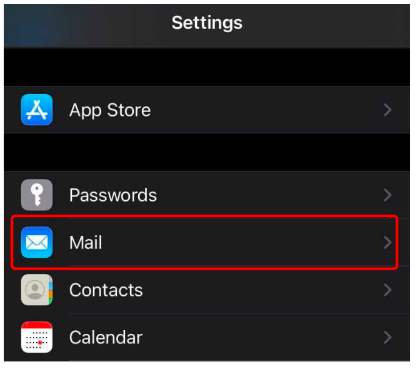
- In the Mail section, select Accounts.
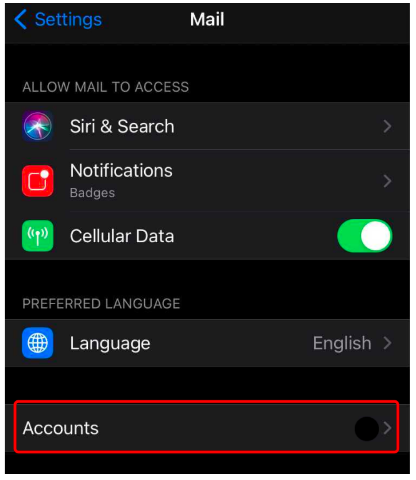
- Tap Add Account.
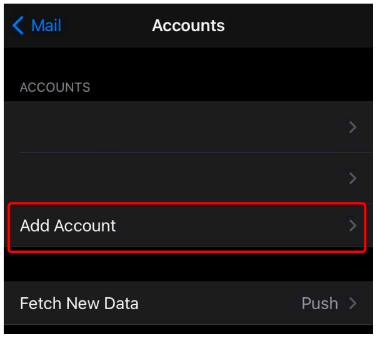
- Choose Other.
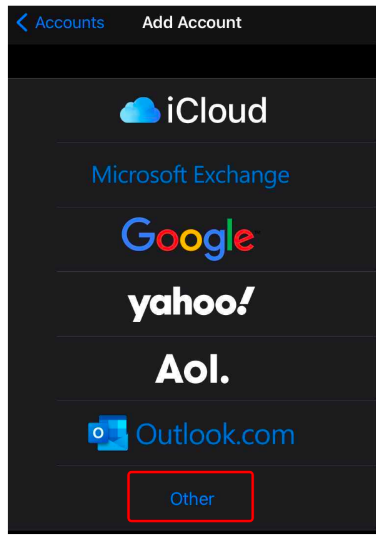
- Select Add Mail Account.
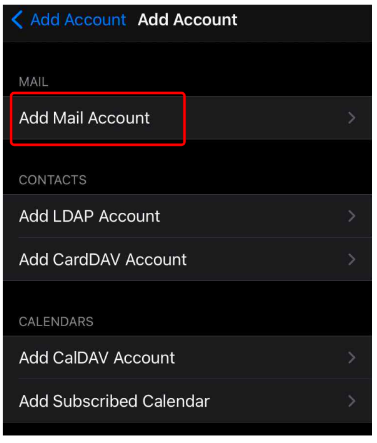
- Enter your Account Information. Then tap Next.
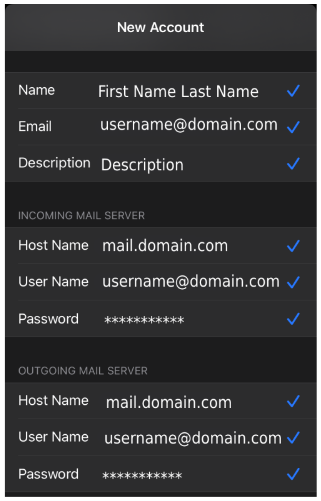
a. Name: Your user’s first and last name.
b. Email: Your full email address (username@domain.com).
c. Description: A personal description (this does not have a functional effect on your email).
d. INCOMING MAIL SERVER:
i. Host Name: mail.domain.com.
ii. User Name: Your full email address (username@domain.com).
iii. Password: Your email user’s password.
e. OUTGOING MAIL SERVER:
i. Host Name: mail.domain.com.
ii. User Name: Your full email address (username@domain.com).
iii. Password: Your email user’s password.
- Ensure that the Mail option is selected. You can also choose to sync Notes as well to your email user. Then click Save.
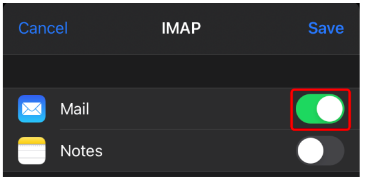
- That’s it! Your email account should be successfully added at this time. You can check your email through the Mail app on your iPhone.