How to Send Scheduled Bulk SMS
Scheduling SMS is useful for sending SMS at a specified later time or date. This could help with sending alerts in the future for specific occasions like Christmas, New Year, birthdays, etc.
This guide provides a comprehensive solution on how to send scheduled SMS.
Here is how:
First, sign into your G Online SMS account.
In the “menu” section, select the bulk SMS option.

From the “bulk SMS” options, select “schedule SMS” sub-option.
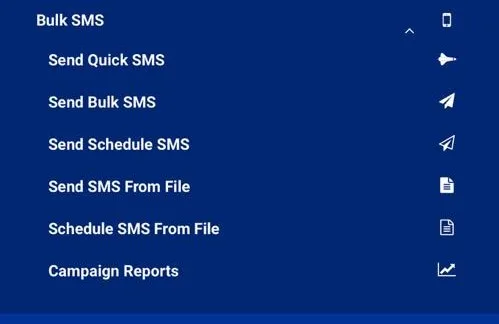
Next, on the “Send Bulk SMS” page. Select input or select an SMS Gateway.
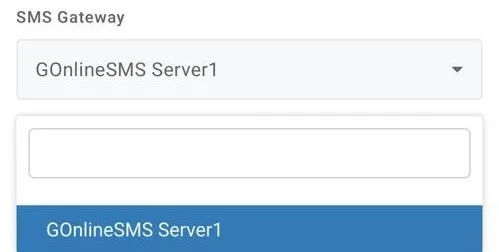
Next, input or select a campaign keyword (if applicable).
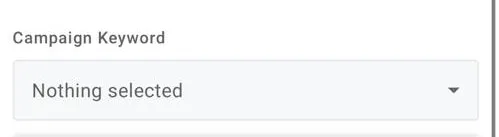
Select or input a template (if applicable).
Next, select “Sender ID” (Request a sender ID if you have not already requested).
Contact type automatic “Phone Book”.
Select or input the contact list.
Then, the “Recipient country code” and Phone Number(s) (0242625794 format).
Next, Choose delimiter (if applicable) if not automatic.
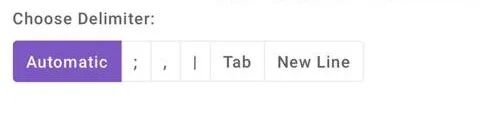
Then, “Remove duplicate” (To remove duplicate contacts before sending).
Then select “message type” from the option (Usually Plain SMS)
Next, select “merge field” from the options (if you want to send dynamic SMS).
Next, input the message or SMS content you want to send.
Next, select “Send later” and the “schedule time”.
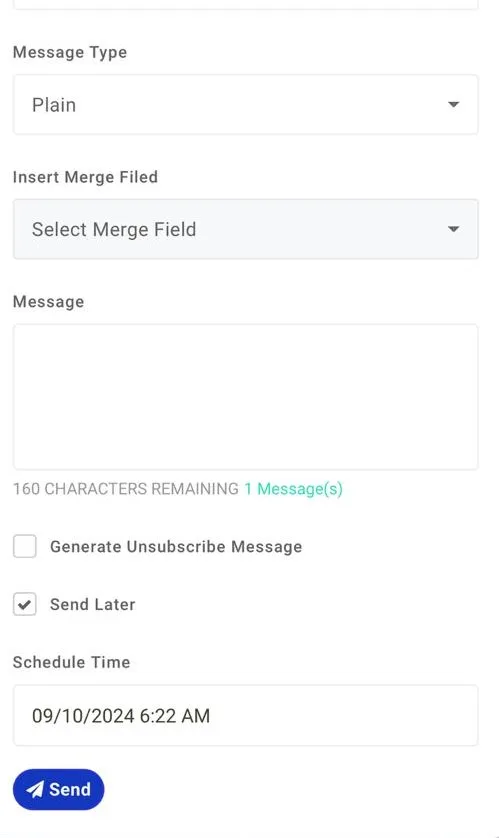
Click the Send button
Your SMS will be scheduled and sent at the specified time and date.
You can review your SMS campaign from the “Campaign Reports” menu.

