How to Increase your Email Quota or Limit in cPanel
There is usually a storage limit for a mailbox account, if this limit is reached, the server will issue a warning to your mail client that your mailbox is full. The “mailbox full” error message simply means that the recipient’s mailbox is full has exceeded the memory size limit and can no longer hold any messages. It means nothing more can be put in/received/added. You might be able to send emails. But what good is it to send emails, if you can’t receive any?
Your mailbox is full due to the high volume of emails, this might be promotional and marketing email notifications, spam emails, or any other service you may have clicked to receive messages about new products or information. It might be to the attachments attached to emails sent and received or your inbox is full.
Your mailbox is full because you have exceeded the size limit/maximum storage limit allotted to your email account.
To resolve the issue with your mailbox full, you need to check your social media accounts, unsubscribe from these promotional emails and block unwanted email lists or newsletters, mass delete junk and spam emails, empty folders that are not in use, and clean up your inbox. After these steps have been taken, proceed to increase the mail quota of your mailbox.
To increase your mailbox:
- Login to your cPanel account.
- Under the Mail section, click on Email Accounts. This will open the Email Accounts page.
- Locate an email account for which you wish to change the mailbox quota.
- Click Manage
- Scroll down to STORAGE
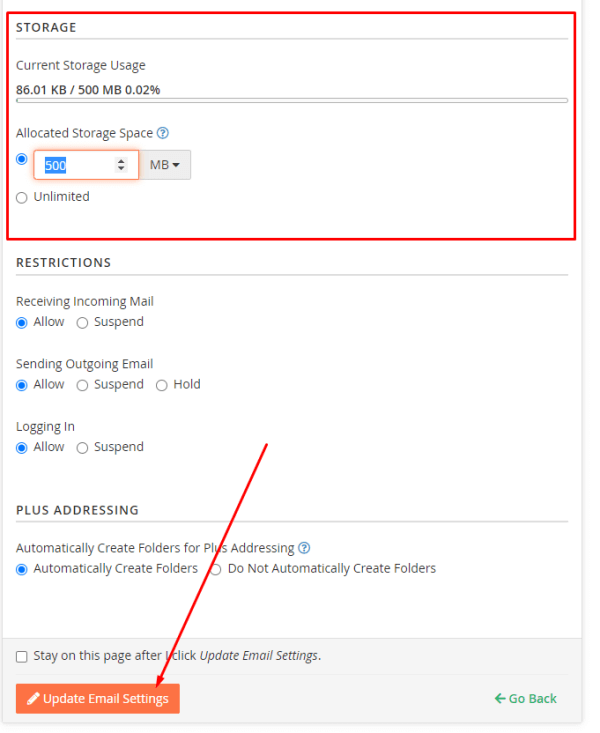
- Enter the new mailbox quota size or check the checkbox in front of Unlimited(this sets it to infinite)
- Click Update Email Settings to save.

