How to Import a WordPress website (Installation) with Softaculous or Installatron
Estimated reading time: 1 min
In this article
So you may have installed or transferred a WordPress instance into your hosting account manually, but would like to take advantage of the offerings of these app installers?
Fortunately, there is a way to import an existing application such as WordPress so you can make use of such tools as backups and cloning for development purposes.
Softaculous
- Log in to cPanel.
- Click the Softaculous Apps Installer icon under the Software heading (or use search box in cPanel).
- Then, click Import located on the top right the page.
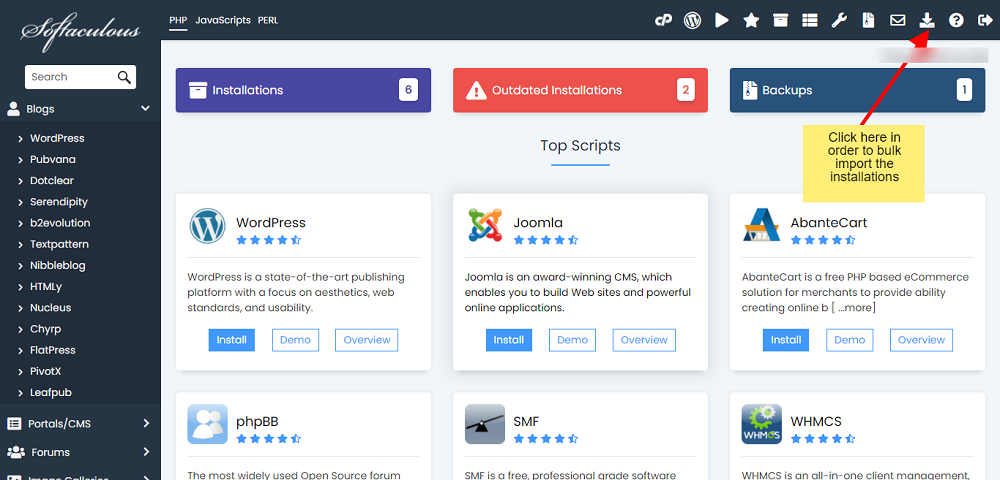
- Then navigate to the manual installation tab and click on the “Start scanning for installations” button to import all the manual installations to Softaculous as shown below.
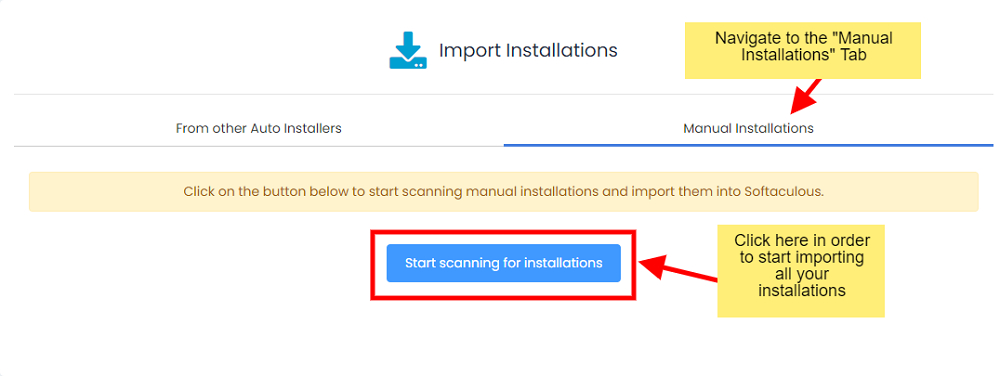
- After clicking on the button, Softaculous will start scanning all your installations and import it to the Softaculous records.
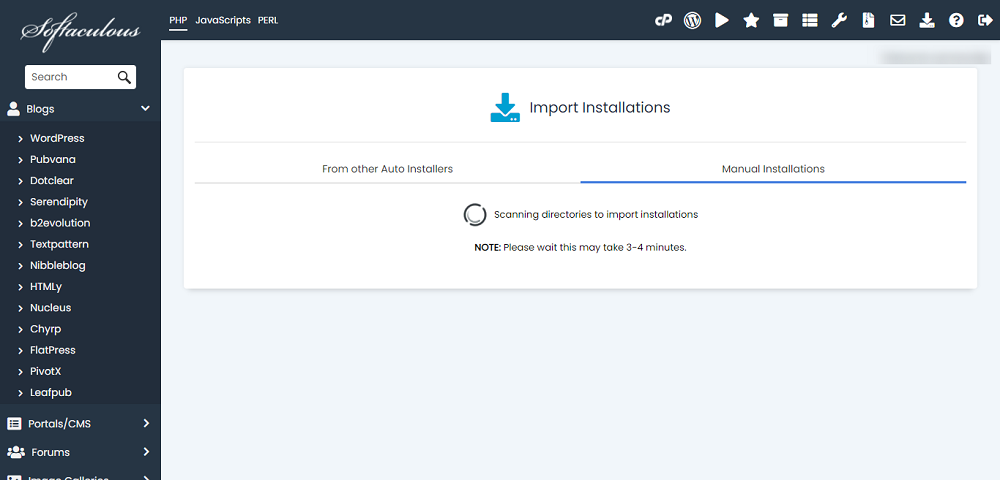
- Once the scanning is completed, all your installations will be imported to Softaculous as shown below:
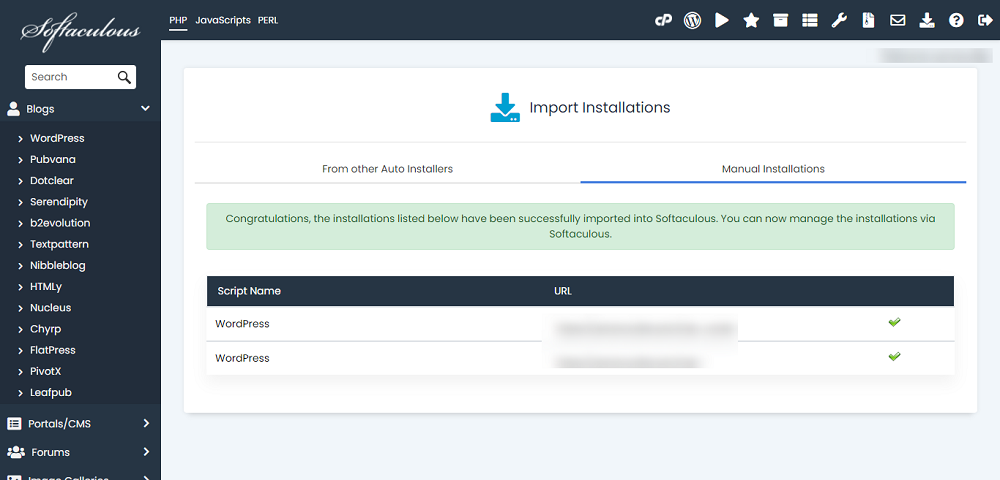
- That’s it, now you can manage all your installations through Softaculous to clone, upgrade and backup.
Installatron
- Log in to cPanel.
- Open the Installatron Applications Installer tool.
- Ensure you are in the Applications Browser tab, then click on the WordPress icon.
- Click the drop-down next to the Install This Application button.
- Click Import Existing Install.
- Click continue under the From this account section.
- Enter the directory path to your application install location (leave blank if your application is installed inside public_html).
- Click Import.
- Click the My Applications tab if you’re not already redirected there. This is where you can manage your site using the edit details/spanner icon.

