How To Enable Two-Factor Authentication In Client Area
Estimated reading time: 1 min
Two-factor authentication (2Fa) adds an extra layer of protection to your account. Once enabled and configured, you will be asked to enter both your username and password as well as a second factor such as a security code each time you sign in.
- .Log in to the CLIENTAREA
2. While logged in click on “Account Details”
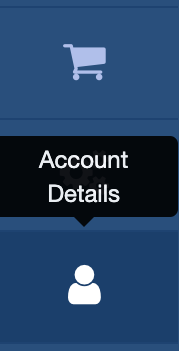
3. Click on “Security Settings”

- Click on the green button to enable the “Two-Factor Authentication”
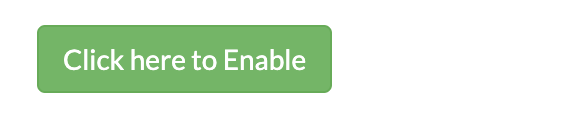
5 . Start the process from the modal that appears.
- Click on the “Get Started” button to begin
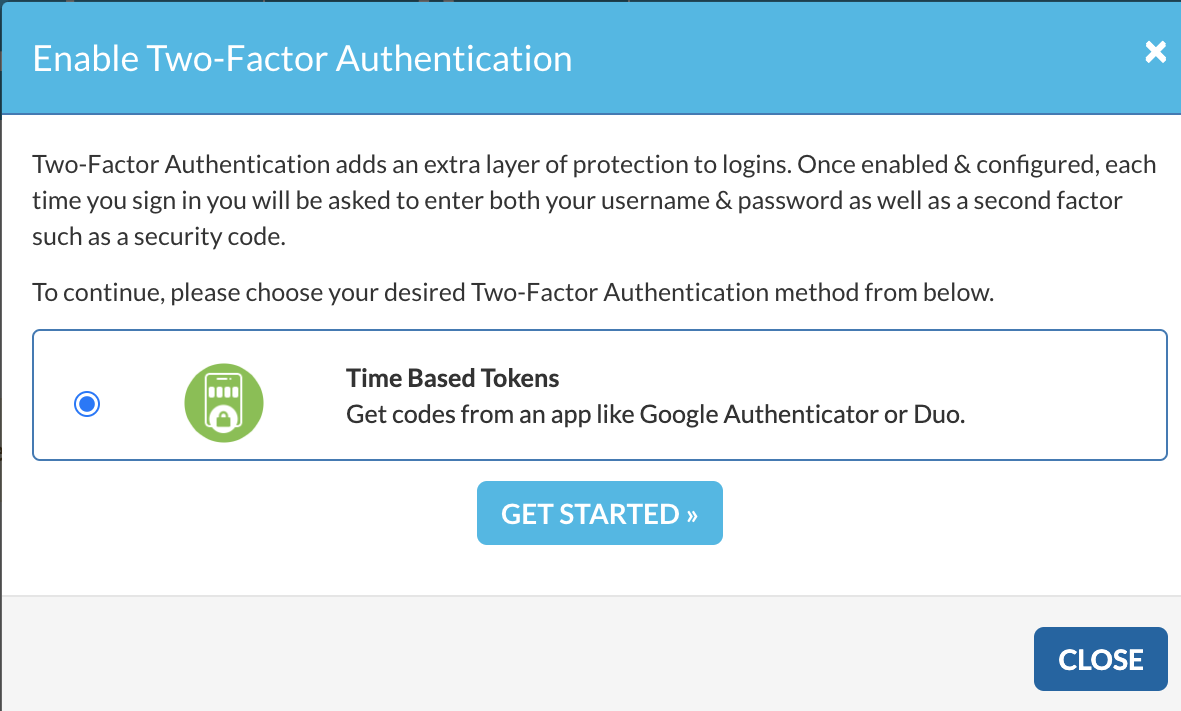
7. Scan the QR Code to get your 6-digit code on the next modal popup
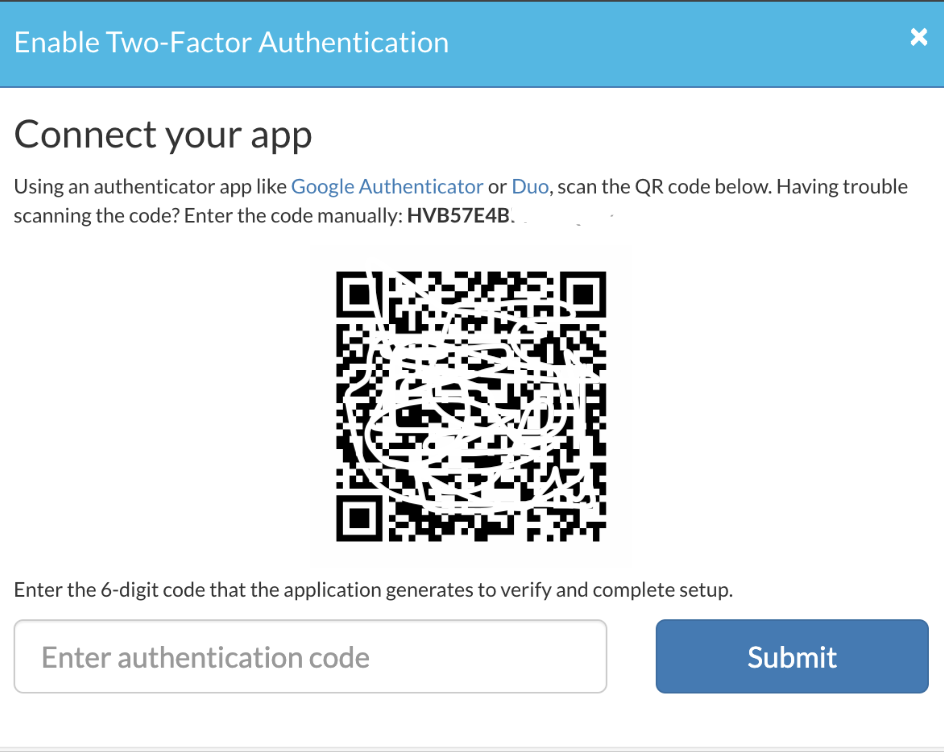
8. To scan the QR code you can use the “Google Authenticator” app or the extension from your web browser to scan the code

- Or you can enter the code manually

9. Once you’ve gotten your 6-digit code type your code into the box provided and click on “Submit”
- Once done, your “Two-Factor Authentication” will successfully be done and a backup code will be generated for you. (The backup code is needed to access your account in the event you cannot complete two-factor authentication)


