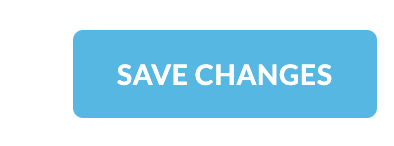How To Change Your Account Password In ClientArea
Estimated reading time: < 1 min
- .Log in to the CLIENTAREA
- While you are logged in, click on “Account Details.” menu on the left
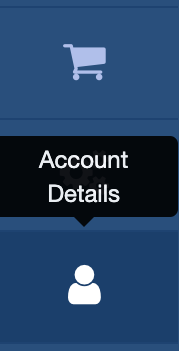
- Click on “Change Password”
- To change your password, first, enter your “Existing Password”
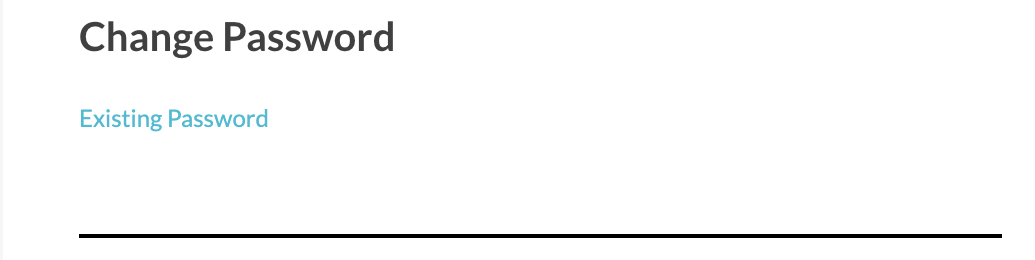
- You can either: Click on “Generate Password” to automatically create a random password

- Or Manually type your “New Password”.

- Confirm your new password by typing it again in the “Confirm Password” field.

- Finally, click on “Save Changes” to update your password.