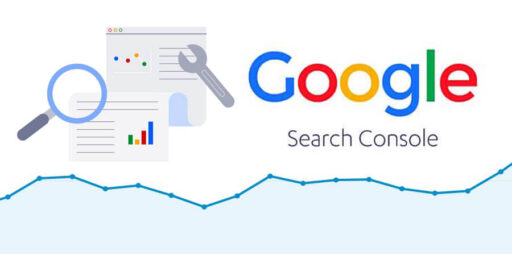
Don’t Know How to Submit Your Website URL to Google? Check This Out!
- 1. Why Submit a URL to Google?
- 2. Where to Submit the URL?
- 3. HTML File Upload
- 4. HTML Tag Verification
- 5. Yoast and Rank-Math Plugin Method
- 6. Rank-Math SEO Plugin Method
- 7. Submit Sitemap to Google
- 8. Verify The Submission
- 9. Submit URL to Google Search Engine For 2x Faster Indexing
- 10. Conclusion
Your task doesn’t end after creating a website as the next task is to submit the URL to Google for the purpose of indexing. Basically, it is required to submit the URL to different search engines to get the maximum index and exposure. Since Google is your first priority, you will submit your website on Google first.
Prior to submitting your website on Google, ensure that you have completed the site development. After creating the website in a proper way, you can submit the URL to Google.
Why Submit a URL to Google?
The purpose of submitting your website URL to Google is to index the content on your web pages. After your webpages get discovered by Google’s crawler bot, it will scan for content inside it. Once the bot scans the page, it will send the information to the search database to Google.
When the information about the web pages appears inside the Google database, it gets accessed by users’ search queries. So you should submit the URL to Google search engine.
Where to Submit the URL?
The webmaster tool (Now Google Search Console) is required to submit and verify your website with Google. It is cloud-based software developed by Google, specially designed for website owners. Think of it as a gateway to submit your work to Google search engine.
Prior to verifying your website, understanding the webmaster tool’s two versions is a must. The new version of the search console (webmaster tool) was introduced by Google back in January 2018. But it is still possible to access the older version if you want to use it.
You can access the webmaster tool only via your Google account. Generally, all of you have your account on Google.
Bonus Point: You should connect your Google Analytics account to the webmaster. Therefore, try to use the same Google account for both tools.
Then follow the steps below to submit URL to Google search engine:
1. Browse the webmaster tool URL: https://search.google.com/search-console/welcome
2. Then click on the Search Console.
3. First, go to the Webmaster tool.
4. Then click on Add Property in the top left corner.
5. Next add the site URL in the Add site URL field.
After submitting the URL, the tool will automatically scan for the domain availability that you submitted. When the scanning is completed, you will get five options for verifying that the domain is yours.
- a. HTML file
- b. HTML tag
- c. Google analytics
- d. Google Tag Manager
- e. Domain name provider
For the site verification, you will need to follow one of the given methods. Here let’s go through the first two processes of URL verification:
HTML File Upload
An HTML file will be generated by the webmaster tool. Then download and upload it back to your Domain /root folder.
1. Firstly, Download the given file.
2. Move to your web host and open the cPanel file manager. In case you have FTP clients, you can use it as an alternative)
3. Go to your domain name (File directory).
4. You will need to upload the file on the ROOT directory means https://your-domain.com/(Upload-in-this-directory).
5. Check the below example.
6. After the upload process is completed, go to the webmaster and click on Verify.
7. Google will search for the file on your website automatically. When the HTML file gets located inside your domain, it will verify your domain name.
8. If verification is incomplete, you can try once more with the correct procedure.
9. Or you can use the HTML tag method alternately.
HTML Tag Verification
Meta tags written in HTML code with specific number-character string are called HTML tags. An HTML tag is provided by the webmaster tool that needs to be pasted in your home page’s section. This tag can be inserted in different ways inside the heading section as below:
- a. Using header and footer plugin
- b. Using the Yoast SEO plugin
- c. Using the Rank-Math SEO plugin
The Yoast and Rank-Math plugin is the most efficient way to verify the HTML tag instead of the header and footer plugin.
Yoast and Rank-Math Plugin Method
Go to the WordPress left admin bar and navigate to SEO > General > Webmaster tool.
Next, paste the HTML tag inside the blank box and click on Save changes button. Then go to the Google webmaster tool’s verification page and click on Verify button.
Rank-Math SEO Plugin Method
Install the Rank-Math plugin and go to Rank-math > General settings. Then navigate to Webmaster tools > Paste the HTML tag inside Google Search Console. Scroll down and click on Save Changes button.
Now similar to the previous example, go to Google webmaster tool and verify the website. After completing the verification process, you can access the webmaster tool dashboard. Next, submit your website’s sitemap into the webmaster tool.
Submit Sitemap to Google
Having an XML sitemap is essential for SEO. Important updates of a website can be recovered by Google fast from the sitemap. When you add/remove/update any content inside your website, the sitemaps get updated automatically. Even the post types that you want the search engines to index will get updated.
You can use any of the mentioned plugins below for generating a sitemap for your website:
- In case you have installed the Yoast plugin then your sitemap address should be as below:
https://your-domain.com/sitemap_index.xml
- In case you have installed the Rank-Math plugin then your sitemap address should be as below:
https://your-domain.com/sitemap_index.xml
- In case you have installed the Google XML sitemap plugin then your sitemap address should be as below:
https://your-domain.com/sitemap.xml
Once you confirm the sitemap address, you will need to submit the URL to Google for indexing. For this, go to your webmaster dashboard and click on the sitemap.
Then add the last part of the sitemap URL inside the blank space after your domain name and click on Submit.
Now you will get a notification saying that Google will check for the update soon.
Verify The Submission
Since you have already submitted the sitemap, it is possible to track the status of indexing. It will also let you know the number of URLs discovered during the last indexing. Additionally, to check the status of child sitemaps, click on the primary sitemap.
In order to verify the indexing of individual URLs, you can browse and check them on the top search bar. You will get an idea of whether the URL is indexed by Google or not.
Submit URL to Google Search Engine For 2x Faster Indexing
It is also possible to submit URL to Google individually without submitting the sitemap every time when the website gets updated. You will find this method useful for content types such as a new page, a blog post, etc. Check the below steps to follow:
1. Copy the URL of the recently published page or post.
2. Go to inspect bar and paste the URL inside it.
3. Let the inspecting process get completed.
4. As the page/post gets published, it will be available but won’t be live on Google.
5. Check for the option “request indexing”, below the URL status.
6. Search for that and click for individual indexing requests.
7. After requested, Google will display a message that they will check for the requested URL soon.
8. You will need to wait for at least 30 minutes for your page/post to be live on Google.
Implement these steps to submit URL to Google to get your post indexed faster. This method is very beneficial if you want your page to quickly appear on Google. The quickly a page gets available to Google, the faster you can start ranking.
Conclusion
Don’t stop discovering the amazing features of the Google Search Console. Recently, they have included a branch of new and highly useful stuff. Till now the Google Search Console is the only useful tool to submit, track and analyze your website growth. This tutorial will give you the complete idea to submit URL to Google search engine easily and also get the pages indexed quickly. In case, there is any query related to this article, add that in the comment box below.

